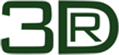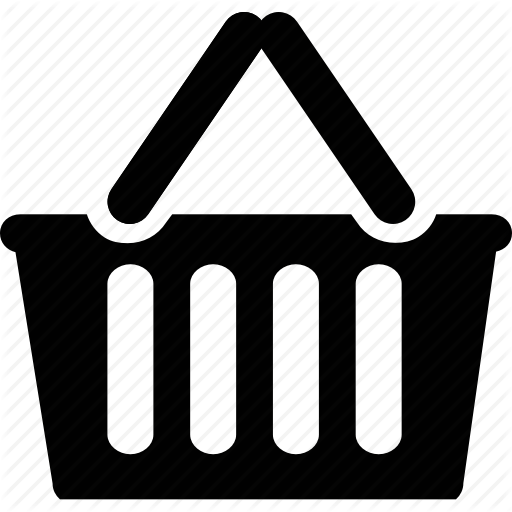Κυκλοφόρησε η Νέα Έκδοση progeCAD 2026:
- New engine, Intellicad 13.1.
- Updating drawings is up to 2x faster.
- Opening drawings with 3D solids is up to 10x faster.
- Regenerating drawings is up to 1.5x faster.
- New “high-performance” control on Windows Power Management when progeCAD is active
- Working with view changes, the view cube, and section planes in large drawing files are several times faster.
- Faster Hatch command and Boundary specification.
- AI Translator: significantly improved translation time (up to 100x on large drawings).
- Improved LISP performance.
- Faster entity creation for IcARX applications.
- Improved BEDIT preview speed.
- Removed lag starting PAN movement.
- Improved speed dragging entities on command MOVE, COPY, PASTE.
- Improved opening speed of OPTIONS, SETTINGS dialogs.
- Improved smoothness of mouse movement working with grips.
- AEC Module: Walls, windows, roofs, slabs, stairs, and roof slabs infill according to the section fill settings if they are sectioned using the Section Plane command.
- Quick Calculator on the Properties pane: use the calculator with the Properties palette to change the objects’s properties. The QuickCalc calculator includes geometric functions, unit conversions, and variables, in addition to the basic features found in scientific calculators.
- Increased precision of ESNAP intersection working with large coordinates.
- Print to .png files with a transparent background.
- New Smart Regen. This feature enables Automatic Regen in drawing with less than 100.000 entities. The value can be customized by the user to obtain the best useful result, based on the type of working drawings.
- Use an interactive dialog box with the 3D Positioner command to accurately input distances and angles to move or rotate entities along one or more axes, calculate values, and apply them or undo them as you work.
- Improved Trim/Extend commands. Choose between manually or automatically selecting entities for cutting edges and boundary edges when using the Trim and Extend commands.
Added Quick Mode. All objects automatically act as cutting edges. - Clone command ADDSELECTED extended, now compatible with more entities: ellipses, splines, infinite lines, rays, points, wipeouts, 3D polylines, tables, images, and tolerances.
- New command MKSHAPE creates shape files (.shp) and compiles them into compiled shape files (.shx) by using the Make Shape command (or use the Compile to SHX command to compile .shx files manually).
- New command MKLTYPE creates a linetype definition from selected entities and saves it to an .lin file by using the Make Linetype command.
- When importing .dgn files, specify conversion settings for external references and shapes.
- The Solid Profile command creates a projection of profile lines of three-dimensional solids in a layout viewport.
- New command SURFNETWORK creates three-dimensional surfaces between networks of open curves, including surface and solid edges in the U- and V-directions.
- New command SURFOFFSET for surfaces to create parallel surfaces at a specified distance from a source surface or region.
- Use the Fillet command for surfaces to create surfaces that fillet an area between two existing surfaces or regions.
- Use the Extend command for surfaces to extend surfaces to a specified distance.
- Use the Trim command for surfaces to trim surfaces and regions where they meet edges of other entities.
- Create truncated solid cones.
- View and modify lookup tables for advanced block definitions.
- Reverse all changes made to one or more advanced block references by using the Reset Advanced Block command.
- GEO command: Look up an address when setting a geographic location.
- Preview print jobs using visual styles.
- Use OpenType Fonts.
- Use .ico files for custom buttons located on the ribbon, menus, and toolbars.
- Drawing Materials work with Artisan (e.g. Importing a Revit with materials, now Artisan reads the material data).
- Material dialog to create and edit drawing materials.
- New commands and functions for terrain profiles management and contour lines:– AUTOSEZ. It is now possible to use contour lines formed by 2D Polylines and 2D Splines as a model.
– New AUTOCURVE command: The utility allows you to generate elevation contour lines from 3D DTM triangular faces. The produced curves are composed of 2D polylines that are placed on the CURVE layer.
– New POINTTEXT command: On the current layer the utility inserts the height of the selected points (zeta coordinate text). Text uses the current style. The utility inserts, on the current layer, the height (zeta coordinate text) of the selected points. The texts are drawn in the current style.
– New TEXTPOINT command: The utility draws points at the insertion point of selected text entities but with the zeta coordinate taken from the text string.
New POLYSEZ command: The terrain profile is created with elevations calculated along a multi-point section polyline.
- New AutoCAD®-style Options dialog. The new Options dialog is available by typing OPTIONNEW.
- New Quick Calculator. Performs a full range of mathematical, scientific, and geometric calculations, creates and uses variables, and converts units of measurement. You can use the calculator with the Properties palette to change the properties of objects or directly in the command line.
- Layout Tabs: Ctrl+click to select multiple layouts or Shift+click to select a range of layouts.
- Layout Tabs: Drag and drop the layouts tab to reorder them.
- Control how various UI elements work with running and one-time entity snaps by setting the SNAPUIDISPLAY system variable.
- Control the behavior of status bar menus that support multi-selection by setting the STATBARMENUMODE system variable.
- Tool Palettes: Added new tabs. The AEC Arch with the main commands of the architectural module, the Raster Draw for the new image management system, and the “2D Cars” tab with new car blocks for plans and elevations.
- Convert .rvt and .rfa files to .ifc files by using the RVT to IFC command.
- Check .ifc files for errors by using the IFC Validate command.
- Manage layers for .ifc underlays in the BIM Properties pane.
- Unload BIM underlays in the Xref Manager dialog.
- Use the AEC Styles Manager to manage styles for dimensions, spaces, structural members and structural member shapes, roof slabs and roof slab edges, AEC polygons, list definitions, mask blocks, mass elements, materials, multi-view blocks, and profiles.
- Use the Corner Window command to draw a corner window at the intersection of two linear walls.
- Attach railings to stair components.
- Extract data from .ifc, .rvt, and .rfa files.
The Extract Data command is completely refactored to improve performance. Scanning, sorting, and reporting from large data sets for data extraction is much faster.
- Report on the properties of drawings (such as file size, path, etc.), system variables stored in drawings, and the number of entities in drawings (such as total circles).
- When refining data for the report, hide and unhide columns, and drag and drop columns to reorder them.
- When selecting entities to report on, filter the list by displaying only blocks with attributes.
- Right-click a linked table in the drawing and choose Data Extraction > Data Extraction Settings to change the report template, entities, columns, filters, etc. that are used to generate the table.
- Extract data from external references, advanced blocks, attributes, and AEC entities.Use the Corner Window command to draw a corner window at the intersection of two linear walls.
- Extract data from .dgn, .ifc, .rvt, and .rfa files, depending on the program version.
- Create filters to extract data that meets specified conditions.
- Preview entities when choosing which entities to extract data from.
- LISP: Completely refactored to improve performance and increase compatibility with AutoCAD®.
- .NET: Support for advanced blocks, IntelliCAD.ApplicationService.DocumentExtension.GetAcadDocument(), and the UcsToDisplay method of the IntelliCAD.Internal.Utils class.
- IcARX: Enhanced support for user interface development and improved performance for entity creation.
- Layout Tabs: Drag and drop the layouts tab to reorder them.
- VBA: Use the table.setformula method, use formulas with the table.SetText method, and use new methods related to multileader styles.
- Load .arx, .crx, and .dbx files by using the Load Application command.
- New system variables: BACTIONBARMODE, BGRIPOBJCOLOR, BGRIPOBJSIZE, BPARAMETERCOLOR, BPARAMETERFONT, BPARAMETERSIZE, BPTEXTHORIZONTAL, DRAWORDERCTL, FILLETRAD3D, OLEACCURACY, PRESELECTIONEFFECT, PRESELECTIONEFFECTCOLOR, SELECTIONAREAOPACITY,
SELECTIONEFFECTWIDTH, SURFU, SURFV, PDFSHX, SMOOTHMESHCONVERT, SNAPUIDISPLAY, STATBARMENUMODE, TRIMEXTENDMODE, ISAVECOUNT. - Updated system variables: PICKDRAG, REGENMODE, BKGEDITTEXTCOLOR, BKGEDITTEXTTRANSPARENCY, and POINTCLOUDPOINTMAX.
- New system variable defaults: ATTDIA default is 1, FILEDLGSTYLE default is 1, FILETYPEASSOC default is 0, OLEQUALITY default is 3, POINTCLOUDPOINTMAX default is 10000000, SELECTIONEFFECTCOLOR default is 161.
- Renamed system variables: RASTERPREVIEW renamed to THUMBSAVE, REGENTOOLTIP renamed to REGENNOTIFY.